How to configure CC Avenue Payment Gateway in Perfex CRM
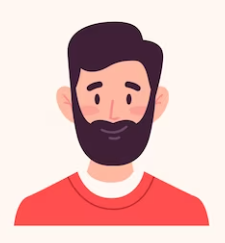
Written by cijagani
Last updated
Login into Perfex CRM as an admin
Go to Settings -> Payment Gateway and select "CC Avenue"
Now to configure the payment you will require "Merchant ID", "Currencies", "Working Key", and "Access Code" generated by CC Avenue. For more details you can visit CC Avenue Portal.
After completing registration process on CC Avenue Portal you will get "Merchant ID", "Currencies", "Working Key", and "Access Code" that you can see on the dashboard. Example is provided in below image.

Once all the details are available you can add it into settings as per screenshot.

Enable the CC Avenue payment gateway option to activate its functionality and use it for payments.
Please note that you will have to turn off test mode in order to ensure real transactions are processed.
Save your settings and you are ready to use CC Avenue Payment Gateway on Perfex CRM.
Now you can select "CC Avenue" payment gateway option while creating the invoice

After completing all above points your client may see CC Avenue option on invoice detail page.
You client may select CC Avenue option, which redirects them to CC Avenue secure portal to complete the payment.

After completing the payment a payment receipt will be generated in PDF format.

That's all, Enjoy! If you are facing any issue you can create a support ticket on our support portal. Our technical team will be available to resolve all your queries.

