How to configure riselogger
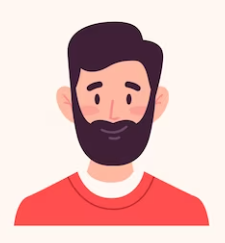
Written by cijagani
Last updated
1. Environment Mode Dependency:
Log generation is based upon the environment mode settings. In 'development' mode, logs are generated, while in 'production' mode, logs are not generated.
2. Log Intensity Control:
The intensity of logging can be managed through the 'log-threshold' setting, allowing users to customize the level of detail captured in logs.
3. Dashboard Widget:
A widget prominently displayed on the dashboard provides insights into log statistics, offering users a quick overview of log activity.

4. Log Tracker Dashboard:
The Log Tracker Dashboard presents a comprehensive view of log files, including error counts per file and error group counts.
Users can download individual log files, download log files as a zip, and delete log files directly from this page.

5. Detailed Log Display:
Users have the option to view any file displayed on the dashboard in detail.
Clicking on a file reveals the full log file, log file path, number of log entries, file size, creation and modification timestamps, presented in a structured table format.

6. Filter and Search Capabilities:
Utilize the levels filter to view logs of specific severity levels, aiding in pinpointing critical issues.
The search feature allows users to efficiently locate specific log information, enhancing accessibility and troubleshooting.

7. Email Log Entry Sharing:
Individual log entries can be shared via email with designated recipients, facilitating seamless collaboration and communication.

8. Log Settings Configuration:
Access the Log Settings page to configure color-coded representations for different log levels, enhancing visual clarity.
Admin users have the privilege to toggle the development mode setting, providing flexibility in managing logging preferences.

9. Conclusion:
By leveraging the diverse functionalities of the log management system in Rise CRM, users can streamline troubleshooting, enhance visibility into system activities, and optimize operational efficiency.

