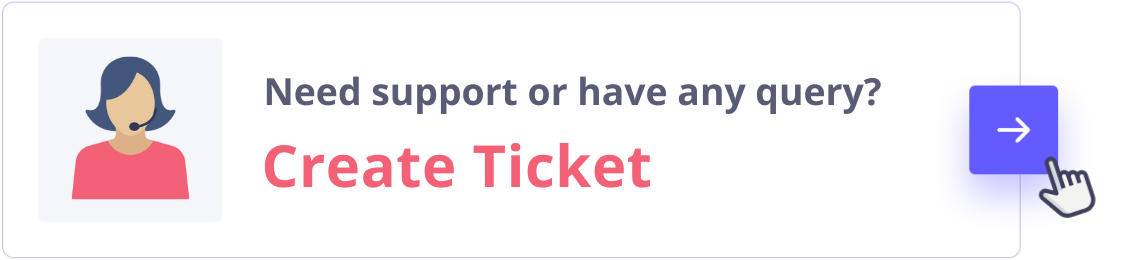Simple steps to refresh your web browser cache
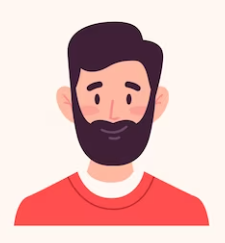
Written by cijagani
Last updated
When you visit your website (or any website), data from that site is stored on your computer. This is called "cache,†and it helps speed up the transfer of the website data to your computer’s browser the next time you visit. Normally, this is what you want, but occasionally you may want to force the website to send you new data. This is important if you want to see changes to your website as soon as they are made.
‘I can’t see the changes that you have made to my website!’ If this has happened to you, don‘t worry; it happens all the time.
How to delete / refresh your browser
To force your browser to refresh, take the following steps:
In Windows
Press Ctrl+F5. In most browsers, pressing Ctrl+F5 will force the browser to retrieve the webpage from the server instead of loading it from the cache. Firefox, Chrome, Opera, and Internet Explorer all send a “Cache-Control: no-cache†command to the server. This forces the server to send the complete web page back to your browser.
In Mac
For Safari users on OS X, press Option+⌘ Command+E to empty your cache, and then ⌘ Command+R to refresh the page. Since the cache has been deleted, the page will be retrieved from the server.
You can also force-delete the cache in your browser settings. Mobile users will need to do this, as there is no option to do this at the browser level yet.