Step-by-Step Guide: Installing Modules in Perfex CRM
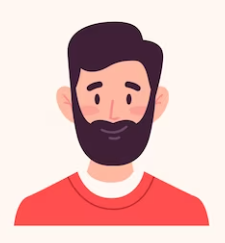
Written by cijagani
Last updated
Download Module Zip:
Head to CodeCanyon and download the module zip file.

Unzip and Access Files:
Extract the downloaded zip file, revealing two essential components: 'uploads' and 'documentation'.

Upload and Install:
Within the Perfex CRM dashboard, navigate to the Modules section.
Click on the 'Upload Module' button.
Choose the 'uploads.zip' file from the extracted folder and upload it.
Once uploaded, click on the 'Install' button to initiate the installation process.

Activate Module:
Following successful installation, locate the newly added module in the Modules list.
Click on the 'Activate' button to activate the module within Perfex CRM.

Enter License Details:
After activation, a form will prompt you to enter the license details.

Fill in the required information accurately.
Click on 'Submit' to proceed.
Completion:
Congratulations! The module is now successfully installed and activated
You're all set to utilize its functionalities seamlessly.

